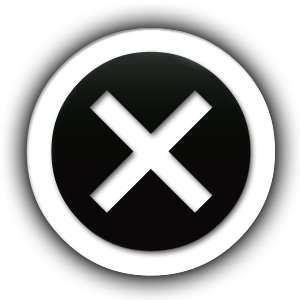Search below for your issue and tap the '+' to find your solution
Product Use Knowledge
You can edit the Wifi name to the same wifi name your mobile is connected manually through keypad.
In Mobile App
To update your own alert method:
- Navigate to the Profile page in bottom bar.
- Click on “Change Profile” section.
- You can change the alert method from last dropdown and click on “Save changes”.
To update your staff’s alert method:
- Navigate to the Staff page in bottom bar.
- Click on edit button of the particular staff whose alert method need to be updated.
- You can change the alert method from the dropdown and click on “Save changes”.
In Web Dashboard
To update your own alert method:
- Navigate to the Profile page by clicking on Person icon on top-right.
- You can select the rquired alert method from the list and click on “Save”.
To update your staff’s alert method:
- Navigate to the Staff Management page in side bar.
- Click on edit button of the particular staff whose alert method need to be updated.
- You can change the alert method from the dropdown and click on “Save”.
In Mobile App
To add staff member:
- Navigate to the Staff page in bottom bar. Click on plus button in top-left of the screen.
- Fill up your staff details in all the required fields.
- Click on “Add Staff” button to add the staff.
In Web Dashboard
To add staff member:
- Navigate to the Staff Management page from side menu. Click on “Add Staff Member” button in top-right of the screen.
- Fill up your staff details in all the required fields.
- Click on “Save” button to add the staff.
In Mobile App
To add a room:
- Navigate to the Room page from side menu. Click on plus button in top-left of the screen.
- Enter name for your room.
- Select one or more devices placed in this room.
- Click on “Add Room” button to add the room.
In Web Dashboard
To add a room:
- Navigate to the Room Management page from side menu. Click on “Add Room” button in top-right of the screen.
- Enter name for your room.
- Select one or more devices placed in this room.
- Click on “Submit” button to add the room.
In Mobile App
To update your login password:
- Navigate to the Profile page in bottom bar.
- Click on “Change Password” section.
- Enter your existing password in first input box.
- Enter your new password in next two input box.
- Now, click on “Change Password” button.
In Web Dashboard
To update your own alert method:
- Navigate to the Profile page by clicking on Person icon on top-right.
- Now, navigate to “Update Password” tab.
- Enter your current password in first input box.
- Enter your new password in next two input box.
- Now, click on “Save” button.
Dear user, It is not possible to update username of manager account.
But you can update username for your staffs at Staff > Click on the triple dot button of that Staff member> Edit then update the username and click on Save Changes.
Dear user, you can multiple devices in a room. You can follow the steps mentioned in the faq titled “How can I add room” to add a room with multiple devices.
Staff member can only see the alerts page and manage their profile section. They will receive the alerts (push notification/email/sms) from the rooms as per the alert method set in their profile.
Fill-in the form below
Still need assistance?
or email us directly at enquiries@vapeguardian.com